Listeners:
Top listeners:
-
 play_arrow
play_arrow
Lake 98 Buckeye Lake's Home For Maximum Variety
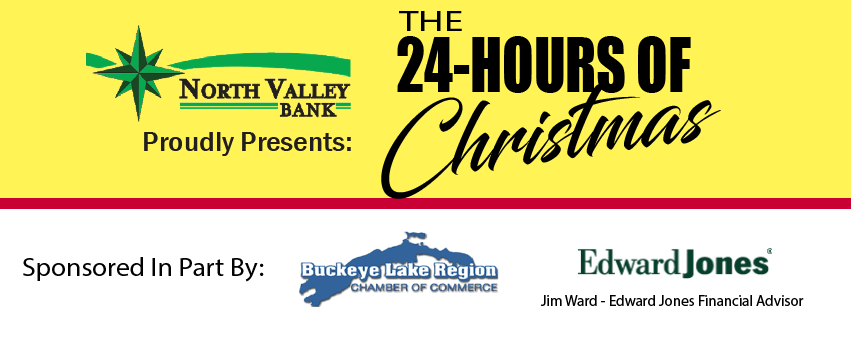
Be A Part of The 24-Hours of Christmas
Join Lake 98 and North Valley Bank and extend your holiday wishes to Friends and Family around Buckeye Lake! No special equipment needed, just click the button below and record your message! Then tune-in to the 24-Hours of Christmas from 6p Christmas Eve through 6p Christmas and listen for your greeting. Happy Holidays from Lake 98!
For best results, hold your phone directly in front of you about 2 or 3 inches from your chin as depicted in the sample image.

HOW-TO-GUIDE: (FAQ)
You can record your message on any smartphone, laptop, PC or tablet by selecting the Start Recording button above. For tips on best results… please consult the section that best matches how you will be recording below.
Smartphone (iPhone / Android)
Probably the simplest way to get started. Using your smartphone, just click the Start Recording button above. Your phone will ask you to allow access to the SpeakPipe recorder which is connected directly to our studio! Once SpeakPipe is activated, click the record button to record your message. When you’re done recording, click stop to review how your message sounds. From there, you can either re-record your message to get it just right – or submit to send your message directly to us.
Tablets & Laptops
Most tablets and laptops have built-in microphones so the recording process is similar to Smartphone steps. While not necessary, if you have a external microphone (such as a USB mic or headset) you can use these items to improve to quality and volume of your recorded message.
To begin recording, just click the Start Recording button above. Your device will ask you to allow access to the SpeakPipe recorder which is connected directly to our studio! Once SpeakPipe is activated, click the record button to record your message. When you’re done recording, click stop to review how your message sounds. From there, you can either re-record your message to get it just right – or submit to send your message directly to us.
PC/Mac
Most Personal Computers and Macs require an external microphone to record your external audio from the computer (such as a USB microphone or headset). Providing you have the external mic plugged in, you simply follow the same steps as the devices above.
To begin recording, just click the Start Recording button above. Your device will ask you to allow access to the SpeakPipe recorder which is connected directly to our studio! Once SpeakPipe is activated, click the record button to record your message. When you’re done recording, click stop to review how your message sounds. From there, you can either re-record your message to get it just right – or submit to send your message directly to us.

